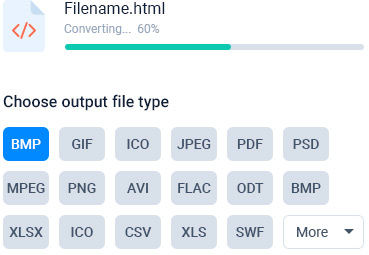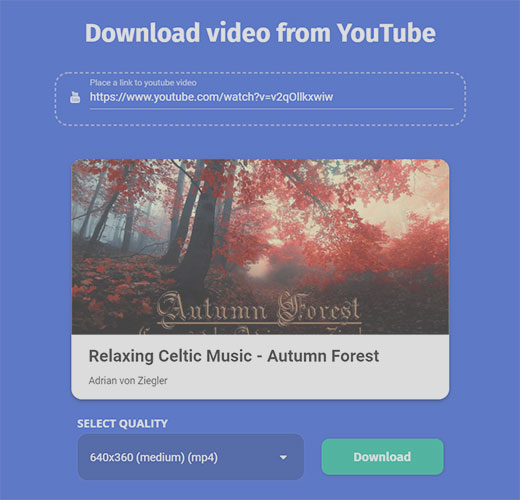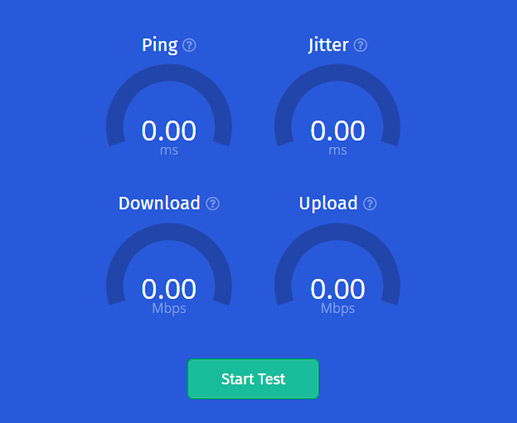Why do you need to resize PNGs?
Why do you need to resize PNGs?
PNG is a popular and one of the most used image format. There come many occasions where one has to change the size of the image. Specifically, when it comes about the website, there comes the need of changing the size of the PNG files. Many sites put constraints on the size of the PNG image files. There are also restrictions provided by social media platforms. In this regard, the user has to look for the relevant ways to resize PNG.
Using online methods
Among the various methods available for resizing a PNG image file, the online methods are undoubtedly the most preferred ones. Specifically, people, those who are least technically confident can find these sites useful. There are many sites one can find in this regard in modern times. However, not just any random site should be trusted to resize PNG image.
First and the foremost importance should be given about the safety aspects. In this regard, the sites that meet the SSL standards should be given priority. Quality is also one of the primary aspects that have to be taken into account while going for the image resizing. It would be a better idea to have a test trial to witness the quality output. One may take the suggestion of others as well.
Another method
Apart from online methods, one may take help of Windows Paint as well to resize PNG image. This is a graphics editor that comes built-in with Windows OS. Check out the steps given below in this regard.
Step 1
First of all, go for opening the "Start" menu, and then visit the "Accessories" section within the "All Programs" section and then finally put a click on the "Paint" option.
Step 2
Now go for pressing Ctrl+O, which is meant for opening the file browser. After doing this, save the PNG file on your hard drive and then put a click on "Open."
Step 3
Visit the "Home" section and put a click, and next visit to "Resize" button and put a click.
Step 4
One can now find a radio button close to the "Pixels,” One can put the exact value there in terms of the "Width" or "Height" in the given fields. This makes the Paint to make calculations automatically to make sure that the image comes in the proper size.
Finally, do save the image at your desired location.
Конвертировать
Сжать
Ресайз
Скорость интернета
Скачать видео
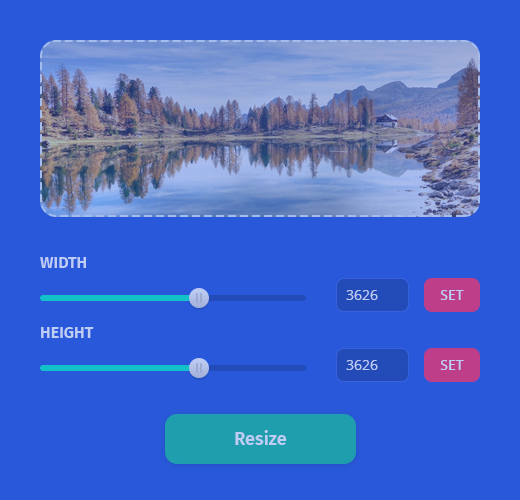
 Why do you need to resize PNGs?
Why do you need to resize PNGs?